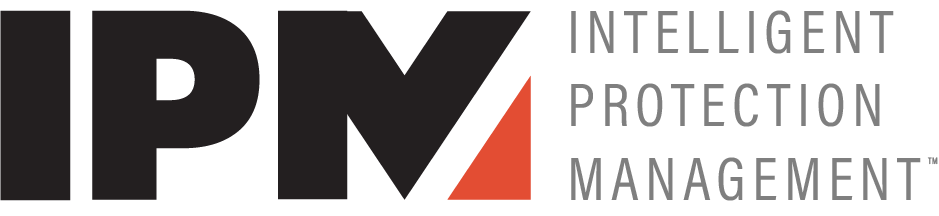There are times where your email may be rejected by certain email service providers because a DNS record, SPF, is either not set or set incorrectly.
If you are hosting your email with us using Smartermail, you will need the following information added/changed to your domain DNS:
- Access your DNS Zone Manager where your DNS records are hosted.
- Add the record listed below:
Note: If you are have difficulty adding these records we suggest contacting the support for the company that hosts your DNS records and they should be able to assist you in adding these records, they may even do it for you in some circumstances.- TXT Record (SPF)
- Name: @ or Domain Name
- Value: v=spf1 ip4:63.134.207.1/24 ip4:216.119.112.1/24 ip4:216.119.115.1/24 ip4:216.119.106.1/24 +a +mx -all
Please copy and paste the information after "Value:" and make sure you include all of it from v=spf1 to -all
- TXT Record (DMARC)
- Name: _DMARC
- Value: v=DMARC1; p=none; rua=none; ruf=none; fo=1
- TXT Record (DKIM)
- Name:
- Value:
- The above records are unique to your domain, to get the above information, log in to the webmail for your mail services as an administrator.
- While logged in, go to More in the top header and select domain settings:

- Once the next screen comes up, click General

- You'll see an option in the boxes that says Email Signing:

- After clicking enable, the box that appears will have all the information you need. It is suggested to select 1024 for size unless you know how to split DNS records.

- Make sure you are adding the records using the information after the NAME and VALUE lines.
- TXT Record (SPF)